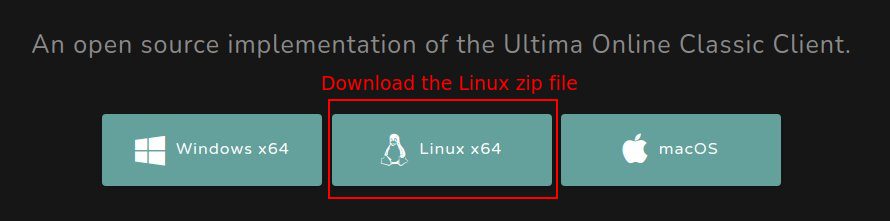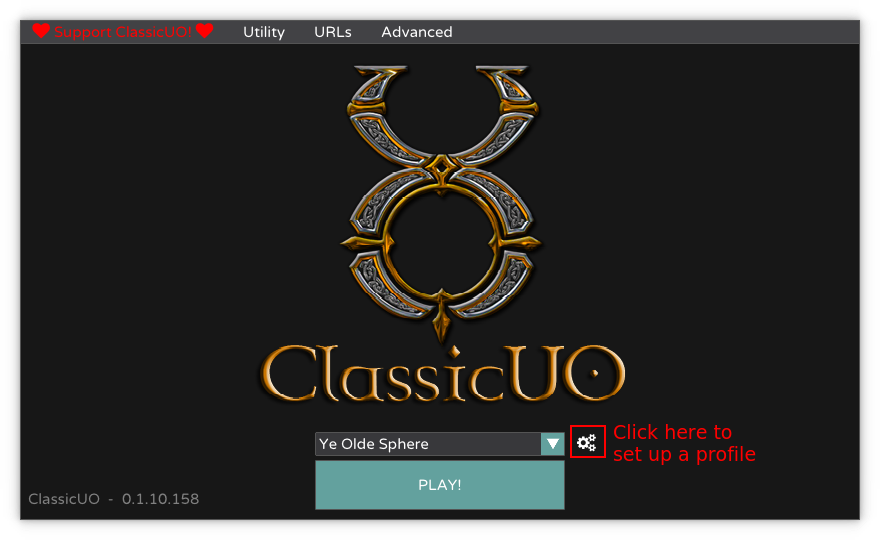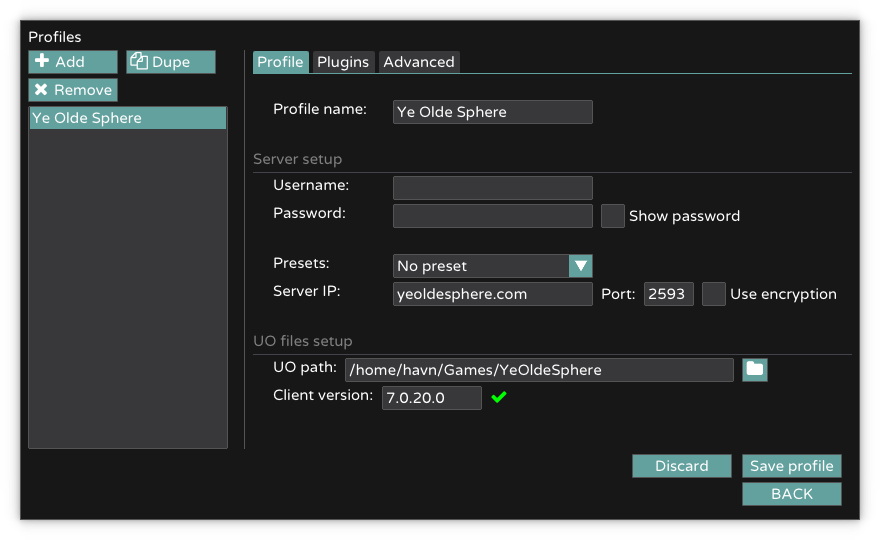Difference between revisions of "How to Install Ultima Online on Linux"
m (Couto moved page How to Install Ultima Online to How to Install Ultima Online on Linux) |
|||
| (5 intermediate revisions by the same user not shown) | |||
| Line 3: | Line 3: | ||
You will need to download the zipped client files from the Ye Olde Sphere's [https://www.yeoldesphere.com/downloads/ downloads page]. | You will need to download the zipped client files from the Ye Olde Sphere's [https://www.yeoldesphere.com/downloads/ downloads page]. | ||
[ | [[File:ZipFiles.jpg|Download the YeOldeSphere.zip from here]] | ||
Extract these files to a desired location. | Extract these files to a desired location. | ||
| Line 29: | Line 29: | ||
[[File:Profile.png|You can start by giving your profile a name to remember]] | [[File:Profile.png|You can start by giving your profile a name to remember]] | ||
Under "Server IP", type or copy in the following: | Under "Server IP", type or copy in the following: <code>yeoldesphere.com</code> | ||
The "Port" is: <code>2593</code> | |||
The "Port" is: | |||
<code> 2593 </code> | |||
Under "UO path" browse to the folder where you extracted the YeOldeSphere.zip files from earlier. | Under "UO path" browse to the folder where you extracted the YeOldeSphere.zip files from earlier. | ||
| Line 41: | Line 37: | ||
Doing this ''will'' give you an error. For now, just ignore it. | Doing this ''will'' give you an error. For now, just ignore it. | ||
Lastly, type in the "Client version": | Lastly, type in the "Client version": <code>7.0.20.0</code> | ||
<code> 7.0.20.0 </code> | |||
Doing so should remove the error that was given earlier. | Doing so should remove the error that was given earlier. | ||
Latest revision as of 15:50, 12 February 2022
Downloading Ye Olde Sphere Client
You will need to download the zipped client files from the Ye Olde Sphere's downloads page.
Extract these files to a desired location.
Classic UO
Classic UO is an open source Ultima Online client that runs on Windows, MacOS and Linux.
Downloading the Classic UO Client
To play without using wine or other virtualisation options, download the Classic UO files from their main page.
Extract these files to another desired location.
Setting Up a Classic UO Profile
Setting up a profile in Classic UO let's you connect to Ye Olde Sphere. To begin, press the gears next to the drop down menu.
Start by adding a new profile, and calling it whatever you want. "Ye Olde Sphere" is a good, memorable choice.
Under "Server IP", type or copy in the following: yeoldesphere.com
The "Port" is: 2593
Under "UO path" browse to the folder where you extracted the YeOldeSphere.zip files from earlier.
Doing this will give you an error. For now, just ignore it.
Lastly, type in the "Client version": 7.0.20.0
Doing so should remove the error that was given earlier.
Save the profile, and the client is now ready to launch.
Music
If you don't hear the music in your game, make sure that the folder music under the game files is renamed to Music .
The reason for this is how Classic UO, at the time of writing, is case sensitive in how it looks for this folder.